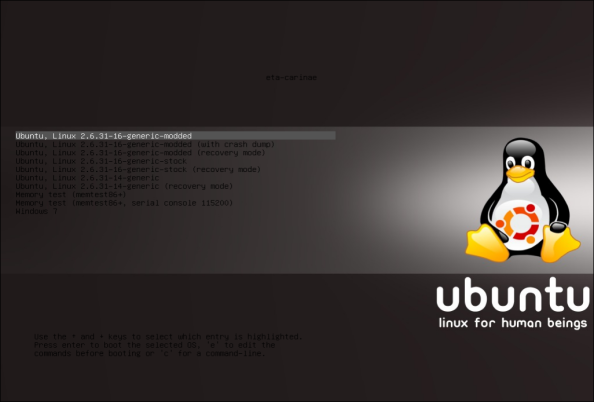Archive
Belkin F5D8053 Support in Ubuntu – Drivers from Nowhere
New Hardware
I recently purchased a new wireless ADSL router, which came with a USB WiFi network adapter. Being a fairly new release of the hardware the kernel didn’t recognize it and I couldn’t use it.
However, after some research I found that it is in deed supported by the kernel – but just not recognized due to a change in the hardware ID reported by the device. The kernel module it should work with is the RT2870 driver.
If this is the case, it should be easy to fix.
Making it Work
If you have recently rebuilt your kernel you can skip section (A), and simply proceed with (B) and (C).
A. Preparing Build Environment
The steps for preparing the build environment is based on those needed for Ubuntu 10.04 (Lucid Lynx). If you have problems building the kernel after following these steps (especially for older versions of Ubuntu), see Kernel/Compile for instructions more tailored to your version of Ubuntu.
- Prepare your environment for building
sudo apt-get install fakeroot build-essential sudo apt-get install crash kexec-tools makedumpfile kernel-wedge sudo apt-get build-dep linux sudo apt-get install git-core libncurses5 libncurses5-dev libelf-dev sudo apt-get install asciidoc binutils-dev
- Create and change into a directory where you want to build the kernel
- Then download the kernel source:
sudo apt-get build-dep --no-install-recommends linux-image-$(uname -r) apt-get source linux-image-$(uname -r)
- A new directory will be created containing the kernel source code. Everything else should happen from inside this directory
B. Modifying the Source
- Run lsusb and look for your Belkin device. It should look something like this
Bus 002 Device 010: ID 050d:815f Belkin Components
- Note the hardware identifier, which in the above example is 050d:815f. Save this value for later.
- Inside the kernel source, edit the file drivers/staging/rt2870/2870_main_dev.c
- Search for the string Belkin. You should find a few lines looking like this:
{ USB_DEVICE(0x050D, 0x8053) }, /* Belkin */ { USB_DEVICE(0x050D, 0x815C) }, /* Belkin */ { USB_DEVICE(0x050D, 0x825a) }, /* Belkin */ - Duplicate one of these lines and replace in the ID noted in (3) above. Split and adapt the format of the 2 parts on either sides of the colon to conform to the syntax used in the lines from (4). In my example the 050D:815F would end up with a line as follows:
{ USB_DEVICE(0x050D, 0x815F) }, /* Belkin */ - Save the file and proceed to (C)
C. Rebuilding and Reinstalling the Kernel
- Run the following command in the kernel source directory:
AUTOBUILD=1 NOEXTRAS=1 fakeroot debian/rules binary-generic
- This command will take a few minutes to complete. When it’s done you’ll find the kernel image .deb files one level up from the kernel source directory.
- To update your kernel image, you can install these using dpkg. For example:
sudo dpkg -i linux-image-2.6.32-21-generic_2.6.32-21.32_i386.deb
- After installing, reboot your system and the device should be working.
Conclusion
Hardware manufacturers change the device IDs for various reasons, mainly when changes were made to the device that requires distinguishing it from previous releases (for example new functionality added to an existing model). A driver will always have a list of devices with which is it compatible. Sometimes the changes made by the manufacturer doesn’t really change the interface to the device, which means previous drivers would work perfectly fine had they known they are able to control the specified device.
The change above was exactly such a case where the driver is able to work with the device, but doesn’t know it supports this exact model. So all we did was to find the hardware ID actually reported by the device and add this to the list of IDs the driver will recognize and accept.
This is a great thing about Linux and the common Linux distributions. Almost all (if not all) packages you’ll find in your distribution are open source and make it possible to change whatever you need changing. Had this not been the case we would have needed to wait for whomever maintained the drivers to supply us with a version that would identify this device, where the existing drivers could have worked perfectly fine all along.
So in this case, it was like getting a driver for the device out of thin air.
Further, even if you spent time researching it and the change didn’t work, if you’re like me you’ll be just as excited as if it did work as now you can spent time figuring out why it didn’t work. This is actually the case with me, where the change didn’t make my device work. So I’m jumping straight in and fixing it. Will update when I get it working.
So Why Love Linux? Because by having the source code to your whole system available, you have complete freedom and control.
TrueCrypt – Open Source Security
Overview
TrueCrypt is a very useful program. It allows you to encrypt your data either by encrypting your whole partition/hard drive, or by creating a file which is mounted as a virtual drive. I usually prefer the latter option, where I create a file of a certain size and then have it mounted to somewhere in my home directory. Everything private/personal would then be stored inside this directory, which results in it being encrypted. I would then be prompted at boot time for a password, which is needed to have this file decrypted and the directory become available.
I have a second smaller encrypted file which I also carry around on my pendrive, along with a TrueCrypt installation for both Windows and Linux. This second file contains some data like my private keys, certificates, passwords and other information I might need on the road.
Encrypting your Data
When you create your encrypted drive you are given the option of many crypto and hash algorithms and combinations of these. Each option has it’s own strength and speed, so with this selection you can decide on a balance between performance and security. On top of this you can also select the filesystem you wish to format the drive with, and when it comes time to formatting the drive you can improve the security of the initialization by supplying true randomness in the form of moving your mouse randomly. Some argue this isn’t true randomness or doesn’t have real value to the security, though I believe it’s certainly better than relying completely on the pseudo random generator algorithm, and most of all gives the feeling of security, which is just as important as having security. At this level of encryption the feeling of security is probably good enough, since the real security is already so high.
Passwords and Key Files
As far is password selection goes TrueCrypt encourages you to select a password of at least 20 characters and has the option of specifying one or more key files together with your password. A key file is a file you select from storage. It can be seen as increasing the length of your password with the contents of these files. For example, if you select a key file to be the executable file of your calculator program, then the contents of this file will be used together with your password to protect your data. You can also have TrueCrypt generate a key file of selected length for you. The key files can be of any size, though TrueCrypt will only use the first megabyte of data.
So when you mount the drive you not only have to supply the password, but also select all of the key files in the same order as it was configured. This can significantly improve security, especially if the key file is stored on a physical device like a security token or smart card. In this case to decrypt the volume, you need to (on top of the password) have knowledge that a token is needed, the physical token itself as well as it’s PIN.
The downside of key files are that if you loose the key file it would be very difficult to recover your data. If you select something like a file from your operating system and an update causes that file to change, then you will only be able to mount the drive if you get hold of that exact version of the file. So when using key files you need to be very careful in selecting files you won’t be likely to loose or which won’t be changed without you expecting it to change. Also, selecting key files it’s also important to not select ones which will be obvious to an attacker. For example, don’t select a key file named “keyfile.txt” which is in the same directory as the encrypted volume.
The better option is probably to have TrueCrypt generate the key file for you, and then use physical methods like a security token with a PIN to protect it. The benefit of security tokens used in this way can be visualized as having a password, but only those who have the correct token are allowed to use the password. So even if someone discovers the password they are unable to use it. And even if the token is stolen, without having the password it can not be used.
Hidden Volumes
TrueCrypt also has a function called a hidden volume, which is a form of steganography. This is where your encrypted container file, partition or hard drive contains a secret volume inside of it. So you end up having 2 passwords for your volume. If you try and mount this volume with the first (decoy) password, it would mount the outer or decoy volume. If you enter the 2nd (true) password it would mount the true or hidden volume. It’s possible to store data in both these volumes, which if done well will not give away the fact that the first volume is a decoy.
The benefit here is that if you are forced to hand over your password, you can give the password for the outer volume and thus not have anything you wish to remain private become exposed. With whole disk encryption you can even go as far as installing an operating system in both volumes, resulting in a hidden operating system altogether. So if you were to enter the hidden volume’s password you would boot into the installation of the hidden volume, and if you were to enter the outer volume’s password you would boot into the decoy operating system.
There is no way to determine whether a hidden volume exists within a particular TrueCrypt file/disk, not even when the decoy or outer volume is mounted or decoy operating system is booted. The only way to know this or mount it is to know the hidden volume’s password.
Conclusion
The primary reasons I like TrueCrypt so much is that it makes it easy for anyone to protect their data, giving you many choices in doing so and allowing you to choose the balance between security and performance. And when it gives you options for security it gives you options to have a decent amount of it (key files and hidden volumes). TrueCrypt is also very easy to install and integrates well with the environment. For certain tasks it needs administrator permissions, and on Linux many programs require you to run them as root if they need such access. TrueCrypt was implemented well enough to ask you for the administrator access when it needs to have it. It also allows mounting on startup to be easily achieved. It’s all these small things which make your life easier.
I would recommend TrueCrypt to everyone. Store all your sensitive data in a TrueCrypt drive because you never know what might happen to it. You always have the choice of using your operating system’s native data encryption functionality. Though TrueCrypt certainly has more features and makes all of them easily accessible and maintainable. It’s GUI is also easy to use, and more advanced functionality like mount options is available when/where it’s needed.
To download or find out more, see http://www.truecrypt.org/.
So Why Love Linux? Because it has had a strong influence on the open source movement, resulting in high quality open source software like TrueCrypt.
[13 Jul 2014 EDIT: with the recent events with TrueCrypt I would probably think I was making assumptions when writing this… LOL]
Building from Source Has Never Been Easier
Overview
For me, one of the greatest things Debian gave to the world was apt and dpkg, ie. Debian’s package management system. It does a brilliant job of almost everything and is very easy to use. What I’ll be explaining in this post is how you would use these tools to customize a package at the source level.
If you wanted to change something in the source code of a package, you could always go check it out from the project’s revision control system, or download it from the project’s web site. Though this won’t necessarily be the same version you received through the repositories, and will most probably not have all the patches applied by the distribution’s authors.
There are benefits in getting the latest vanilla version, though there are more cons than pros when compared to using apt and dpkg to get and build the source. Provided one is available, some of the benefits of using the source package from the repositories are:
- The source code you will be editing will be for the same version as the package you have installed.
- The source will have all the patches as applied by the distribution’s authors. Some of these patches are sometimes extra functionality which would be lost if you use the vanilla source code.
- The package version and patches from the distribution is what was tested within that environment.
- You are building a .deb package file, which can be installed and/or added to a repository to easily use on multiple installations
- When using a .deb file you can benefit from the dependency management
- Having a .deb you can control how new versions of the package are handled (like preventing new installations, safely overriding with new versions, etc.)
- By having a .deb it’s easy to remove the package and install the original again
Points 4 to 7 are also possible to achieve when downloading the vanilla source, though requires many more steps and is far more complicated than the technique I’m describing in this post.
Above all of these benefits, the biggest reason of all why I like to follow this approach when hacking the source of packages from my installations, is definitely the simplicity of it. When summarized, it all comes down to 3 commands I’ll list in the conclusion of this post.
Getting the Source
Before you can start building you need to prepare your environment for it. Run the following command to install the necessary packages:
quintin:~$ sudo apt-get install build-essential fakeroot dpkg-dev
So, for all the examples I’ll be using blueproximity as the package to be built. It’s a python script, so you don’t really need to download separate source code to modify it. Though to demonstrate this technique I figured it’s a good candidate given it’s small size and simple structure.
So to get the source, I’ll make a directory called src and change into it.
quintin:~$ mkdir src quintin:~$ cd src/
Then instruct apt to download the source code for the project named blueproximity.
quintin:~/src$ apt-get source blueproximity Reading package lists... Done Building dependency tree Reading state information... Done Need to get 309kB of source archives. Get:1 http://repo/ubuntu/ lucid/universe blueproximity 1.2.5-4 (dsc) [1,377B] Get:2 http://repo/ubuntu/ lucid/universe blueproximity 1.2.5-4 (tar) [301kB] Get:3 http://repo/ubuntu/ lucid/universe blueproximity 1.2.5-4 (diff) [6,857B] Fetched 309kB in 9s (32.6kB/s) gpgv: Signature made Mon 24 Aug 2009 00:52:04 SAST using DSA key ID 7ADF9466 gpgv: Can't check signature: public key not found dpkg-source: warning: failed to verify signature on ./blueproximity_1.2.5-4.dsc dpkg-source: info: extracting blueproximity in blueproximity-1.2.5 dpkg-source: info: unpacking blueproximity_1.2.5.orig.tar.gz dpkg-source: info: applying blueproximity_1.2.5-4.diff.gz
As you can see, apt
- Downloaded the source tarball blueproximity-1.2.5.orig.tar.gz
- Downloaded a patch file blueproximity_1.2.5-4.diff.gz.
- It extracted the source code into a directory blueproximity-1.2.5.
- And then applied the patch to this directory.
At this stage the source is ready for editing.
Building the Source
In order for your build to complete successfully you might need some development dependencies. These are usually the header files or link libraries, and often named after the package with a -dev suffix. Apt can install anything needed to build a specific package using the build-dep command.
To make sure we have all these dependencies for building blueproximity, we run:
quintin:~/src$ sudo apt-get build-dep blueproximity Reading package lists... Done Building dependency tree Reading state information... Done 0 upgraded, 0 newly installed, 0 to remove and 0 not upgraded.
In my case these wasn’t any build dependencies needed, and thus nothing was installed.
Once you’re happy with your changes and want to build the .deb file, you simply need to
- Change into the root of the extracted project source code
quintin:~/src$ cd blueproximity-1.2.5
- And run the build.
quintin:~/src/blueproximity-1.2.5$ dpkg-buildpackage -rfakeroot -uc -b [truncated output] dpkg-deb: building package `blueproximity' in `../blueproximity_1.2.5-4_all.deb'. dpkg-deb: warning: ignoring 1 warnings about the control file(s) dpkg-genchanges -b >../blueproximity_1.2.5-4_i386.changes dpkg-genchanges: binary-only upload - not including any source code dpkg-buildpackage: binary only upload (no source included)
You’ll see a lot of output which I truncated here. The result will be one or more .deb files in the directory where you downloaded the source (in the example, the one named src).
Conclusion
As you can see, there is very little needed to get a package’s source code and build a .deb from it. I’ve done this a few times, and all the packages I’ve modified I’ve added to a repository of my own, and have found this approach to work very well for integrating my changes into the existing system as seamlessly as possible.
There are basically 3 commands needed to build a package from source (excluding setting up your environment for this). These are:
apt-get source [package name] apt-get build-dep [package name] dpkg-buildpackage -rfakeroot -uc -b
The first 2 commands you would run in a dedicated directory created for this purpose. The first command will then create a sub directory where it extracts the source code to. It’s in this sub directory where you would run the last command. The first 2 commands you would also only need to run once. The last command you can run each time you want to build a package from the same source code, perhaps when making changes for a second or third time.
It’s really that simple.
So Why Love Linux? Because apt opens up a very easy way of customizing your system at as low a level as the source code.
Managed Packages
There are tons and tons of open source projects out there. Something for almost every topic or task. From general purpose, common or popular down to highly specialized or unheard of software. This is one of Linux’s strengths, especially with distributions like Ubuntu which have package repositories with thousands of options readily available to the user.
Package Manager
Synaptic Package Manager is Ubuntu’s user interface to the underlying apt package management system. Whenever I want to install something I would first go check if I can’t find it in Synaptic before I go look to download it manually. More often than not I would find the package in Synaptic, and can have it then installed with just 2 more clicks of the mouse.
This saves a lot of time, and never goes unappreciated.
Ubuntu Repositories
The package management software for Ubuntu is brilliant. But without thorough repositories they’re nothing more than just that, package management.
Ubuntu has multiple levels of repositories by default, nl. main, universe, multiverse and restricted.
- The main repository is maintained by, and contains software officially supported by Canonicle themselves.
- The universe repository is maintained by the community and isn’t officially supported by Canonicle.
- The restricted repository contains packages that isn’t available under a completely free license. A popular example is for proprietary drivers, like the Nvidia or ATI graphics drivers.
- The multiverse repository contain software that isn’t free.
Canonicle is doing a great job with the main repository, having a decent variety of packages available and kept up to date. On top of this the community is doing a fantastic job to keep the universe repository filled up. With these two I rarely have the need to go looking for software on the internet.
Easy Repository Integration
For the few cases where the default repositories don’t have what you need, you need to get it from the internet.
There are a few ways to install packages from the internet.
- Download an installer and run it.
- Download an archive and either build from source or install it some manual way.
- Download a .deb package and install via dpkg.
- Add a 3rd party repository to your package management system and then install via Synaptic.
The Ubuntu system makes it very easy to add a 3rd party repository. This means that if you come across a site that offers an Ubuntu (or apt) repository, it can usually come in the form of
- A string called an “APT line”, which you can just add using the supplied GUI in Synaptic Package Manager, or
- A .deb file which you install via dpkg. This will then set up the repository for you. You can usually just double click on the .deb and it will start up the installation for you.
After you’ve got their repository set up you can go into Synaptic, search for the package you want, and install it.
Standardized Maintenance and Management
One of the biggest benefits of installing packages via the repositories (other than it making your life easier), is that the program is now maintained by the package management system. This means that your system has a standardized way of
- Having on record what is installed and what files are owned by the package
- Reinstalling if files go missing or become corrupted
- Cleanly removing the package
- Finding and installing updates for the package.
For packages installed via other methods there is usually no uninstall or automated update support.
Some of the more advanced programs have built in support for this. But if you installed it into a shared location owned by root, you won’t be able to update. I usually get around this by temporarily changing the ownership of the directory, doing the update and restoring the ownership.
Exploring
With the large variety of packages available via the Ubuntu repositories, you have an endless number of programs to try out if you feel like exploring. I have had some of these moment where I just pick some random location and start reading the description of each package until I find something that pokes seems interesting. I will then install it, play around and return to the list to find another one.
It’s a very good way of learning about new programs and projects, and certainly an amusing exercise.
Conclusion
So Why Love Linux? Being the result of open source communities there are tons of projects out there and decent repositories and package management systems make these easily available.
Custom Boot Screen
The Look and Feel
When I installed a new Ubuntu version, they changed the look of the boot loader screen into a plain terminal-like look and feel. I liked the high resolution look it had before and was determined to bring a similar look into my new installation.
After some investigation I found how to set a background for Grub and configured one I liked. This was all good, except the borders and text for Grub didn’t quite fit in with my background image. Grub, for instance, had it’s name and version at the top of the screen, which you can’t change or turn off. And the borders/background for selecting boot options wasn’t configurable except for changing between a handful of colors.
I was already busy with customization and figured I’d go all out and make it look just the way I wanted it. Using Ubuntu (or Debian) makes this all easy, as I’m able to get the source, build it and package into a .deb ready for installation using only 2 commands. So I started hacking at the source, and eventually came up with something I liked even more than what I had before.
The List
Further, the actual list of items displayed in the boot screen is generated through a script, which detects all the kernels and supported bootable partitions. I also modified these scripts to make sure the list it generates and the list item it selects to be the default is what I wanted it to be.
I added support for a configuration entry like this:
GRUB_DEFAULT=image:vmlinuz-2.6.32-21-generic
So when anything is installed which triggers the Grub script to run, or I manually run it, this option will instruct the script to use the specified Linux image as the default option. It will also support a value of “Windows”, which when set will make the first Windows partition found the default boot option.
Further I added functionality, that if my default was configured as a Linux image I also made the script create an extra entry with crash dump support enabled. For all other Linux images it would just generate the standard and recovery mode entries.
Finally, all Windows and other operating system options would be generated and appended to the end of the list.
Conclusion
So Why Love Linux? Because your imagination sets the boundaries of what is possible. It’s possible and easy to make your computer do exactly what you want it to do.
Community Driven
Open source is mostly community driven. There is a lot of power behind this. If you’ve never read The Cathedral and the Bazaar, do yourself a favour and read it.
Most open source projects, especially those for all the different components of the Linux distributions I use have great communities driving them. What this means is that much to all of the roles required in a typical software development project are filled by volunteers from all over the world. There are many benefits to this, though the two I appreciate the most is what I’m writing about here.
Features Needed by People added by People
So, many of the features we find in these software projects are there because people needed them. Someone needs to get something specific out of a some software, whether it be a feature accessed via a user interface or just some documentation to give clarity on on a certain topic. If this person has the capacity to influence the project into adding this or even add this functionality himself, he can do so and have it become part of the main project. I’m making it sound much simpler than it really is, but the point I’m trying to make is that the designs, architectures and functionality of open source software is largely influenced by what people actually need and what works well for them.
I believe it’s also a big part of the reason logging is done so well in open source software, because the people making it add what they need to achieve the task and make their lives simpler while doing so.
The Ultimate Peer Review Gives High Quality
When you submit work to an open source project, you’re submission is seen by everyone who wishes to look at it. Some of these people know you, some you don’t, some like you, some don’t, some are rational, some are not, some are emotional some are not. So many different perspectives are laying their eyes on your work, and for this reason it will be criticized in a way you won’t ever be able to find or replicate in a fixed team of people. Fresh, biased and unbiased views of the work are always created as people come and go.
Further, since many of these people are part of the project and looking at these things because it’s what they like and what they want to be doing at that moment, their perspectives are influenced by passion, which is a very powerful influence. Either way.
All this generally has the side effect of improving quality. In some cases bad influences cause the opposite, though in some open source projects you get extremely high quality work coming out of the community.
Some of these communities are so strict, that unless your submission is of the highest level of quality, as defined by them, it will simply be rejected.
What I mentioned here isn’t the sole explanation or cause for high quality, and certainly doesn’t stand alone. It’s just a strong influencing pillar for quality, and one of the reasons I Love Linux!
You can certainly improve and sharpen your skills by contributing to an open source project. Not only this, but it’s very satisfying to know you’re contributing to these projects. Try it.
Conclusion
So Why Love Linux? Because it’s driven and created by a community who does it for no other reason than loving what they do!